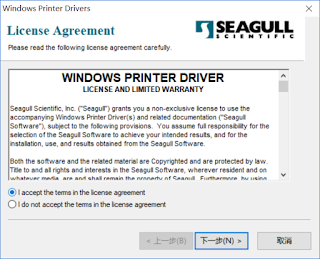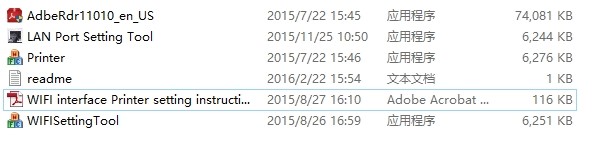Most Bigest discount for Global Purchasing Festival

Most Bigest discount for Global Purchasing Festival Discount time: 4th Sep. to 31th Sep 2018, Remark: small instock for discount thermal Printer, sell out will be completed automatically. There are a good news come from HSPOS which thermal printer manufacturer, Do you want to know? For Join the Alibaba Global Purchasing Festival, Most of our thermal Printers have 30% discount. We never sell such lowest Price before, our customer said our boss crazy now. : ) There are 2 sites have same discounts same time, you can follow below links and collect the products which you like it. 1, hsprinter Alibaba website: https://hsprinter.en.alibaba.com/productgrouplist-805312204/Monthly_discount.html 2,Honeprt Alibaba website: https://honeprt.en.alibaba.com/productgrouplist-807342032/Sep_promotion_items.html