How to setting the WIFI Thermal Printer.
NOTICE:
this Setting method suit for HS-E20,HS-E30,HS-E58,HS-E80,HS-H81 series WIFI thermal printer
1, Open the “WIFISetting
Tools “ on your driver CD. it is in the tools folder
2, Connect
the printer with your computer by USB cable and set the WIFI INFO to the
printer as the photos.
2.1 How to choose the
right IP address from your network for WIFI thermal Printer ?
2.1. 1, confirm your network IP segment,
You can use the "ipconfig
/all" command to check your computer's IP. Such as below photo.
My computer IP: 192.168.0.144, Subnet
mask: 255.255.255.0, Gateway: 192.168.0.1. So my network IP segment is
192.168.0.XXX, we just can set the IP 192.168.0.2---254 to My WIFI thermal Printer.
2.1.2 Get a new unused IP address from your
network,
You can use the "Ping" command to check it. Such as below photo.
When
you ping the IP, get the same result (192.168.0.10), that means your ip is used
by other device in your network, you cannot use this IP address, you want to try
other one, if get the same result (192.168.0.200), that means your IP is not
used by other device in your network. You can use it.
3, After set the printer, please restart the
printer, it will be connect to your WIFI network. Then you can print it
by WIFI.
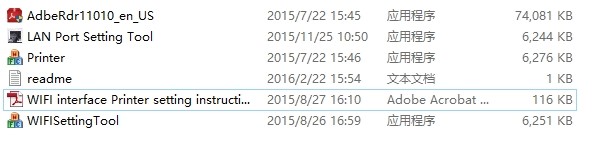





How To Setting The Wifi Thermal Printer. >>>>> Download Now
ReplyDelete>>>>> Download Full
How To Setting The Wifi Thermal Printer. >>>>> Download LINK
>>>>> Download Now
How To Setting The Wifi Thermal Printer. >>>>> Download Full
>>>>> Download LINK A7