How to installed the Thermal Barcode Printer HS-80B01
How
to installed Barcode Printer
this documents suit for Printer model:
1,
Installed the Thermal Barcode Printer Drivers
1.1
Open “4BARCODE_7.4.2_M-3.exe”
drivers in the CD,
1.2
Click next and next until to
below images and choose “other”
1.3
When you choose the printer
model, you can choose “4BARcode 4B-2044A”
1.4
When you choose the Printer
ports, please choose USB Ports
1.5
After you choose the ports,
then you can click “next” “next ” until complete
1.6
After installed the drivers, If
it is still can not Print out, You can go
to
Start-------setting -----Devices----and choose your printer driver name
on the printer and scanner lists------choose “Manage”
1.7
Choose the Printer property-----Choose
Port. you can try choose the USB port one by one after test print until choose
right USB port.
2 . Installed the barcode software
2.1
Open the CD and double click “BT2016_R3_3094_UL_4Barcode.exe”----choose
the right Language
2.2
After you choose the right
language, it will be show below images and continued to click next—next until finished.
Please notice
that After you installed the software, please choose Help---Edition
Selection---Ultralite
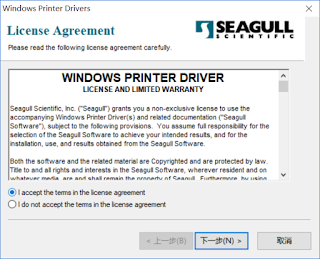











Comments
Post a Comment