How to fix the driver of thermal Printer fail to install
How to fix the driver of thermal Printer fail to install
After you install the Thermal printer http:\\www.hsprinter.com driver, but the "devices and Printer" cannot find out your
printer which your installed.
now you can according to
blow article,
1, open the devices and
printer like below images:
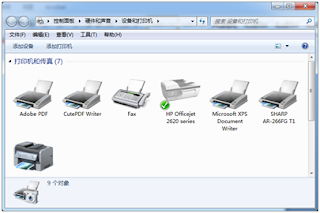
2, Click "Add Printer"
and choose the " add local printer" Next step.
3,Choose the Prot, and click
next step. you should notice that if you printer is USB interface, you should
choose the USB port. and what's your printer port, you should choose what's
port.
4,Click the "from disc
install"
5,Choose the "Browse"
6,Browse from "My
Computer"-"C" Disk---
7,Double-Click the "Xinye
Pos Printer Driver"
8,Choose your right OS
type"x86 or X64 bits"
9,Continue choose the .inf
File and click "open".
10,Chose the "OK"
11,Choose the right Model, If
your printer is 58mm Printer, you can choose the XP-58C,
12,
13,Share option, Click Next
step.
14,Click "finish"
15,after your printer is add
succeed, the devices and printer will be show your printer.
16,right-click the printer, and
will be popup the window like below image. choose the "printer property "
17,Choose the" general"
and click "Print the test"
If you also still don't fix your issue, you can access our website:http://www.hsprinter.com and click us anytime.




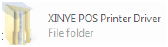









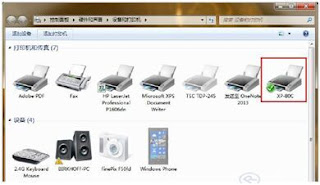




I have tried this method but after few days, my computer is showing the notification to updater the driver. So, is there any way to solve this issue?
ReplyDeleteI found the tool which can easily update the all windows driver with the newest driver. This driver updater tool is very small in file size but can be updated every windows driver.
DeleteThanks for helping me in fixing this. This article was very helpful. I used a driver updater tool which updates all the drivers automatically without nay hassle.
ReplyDelete